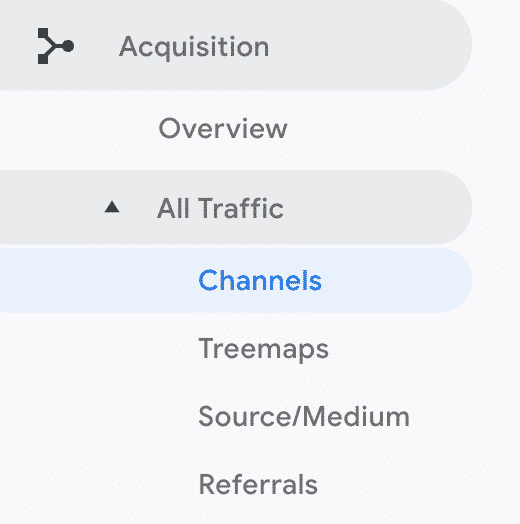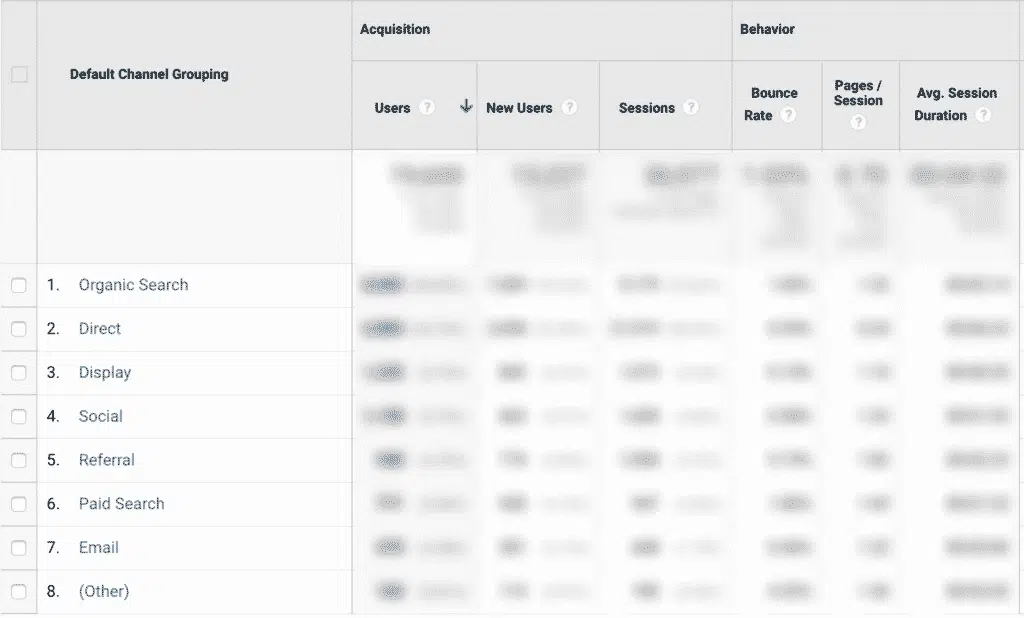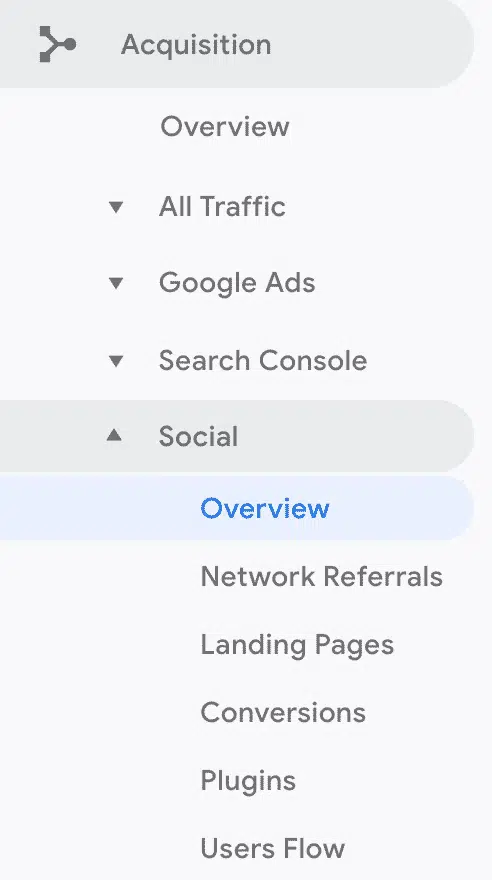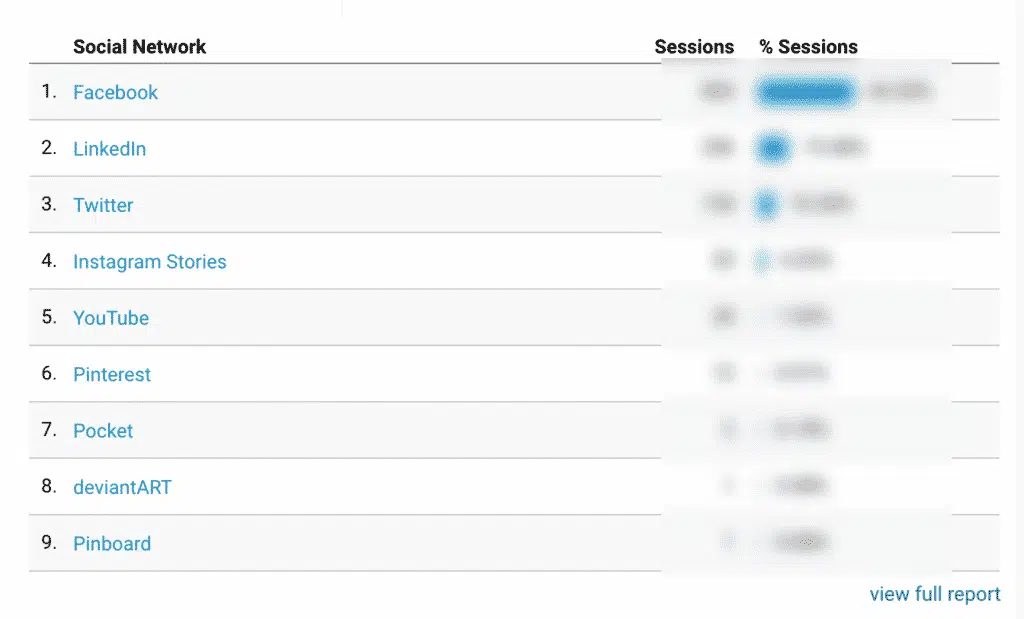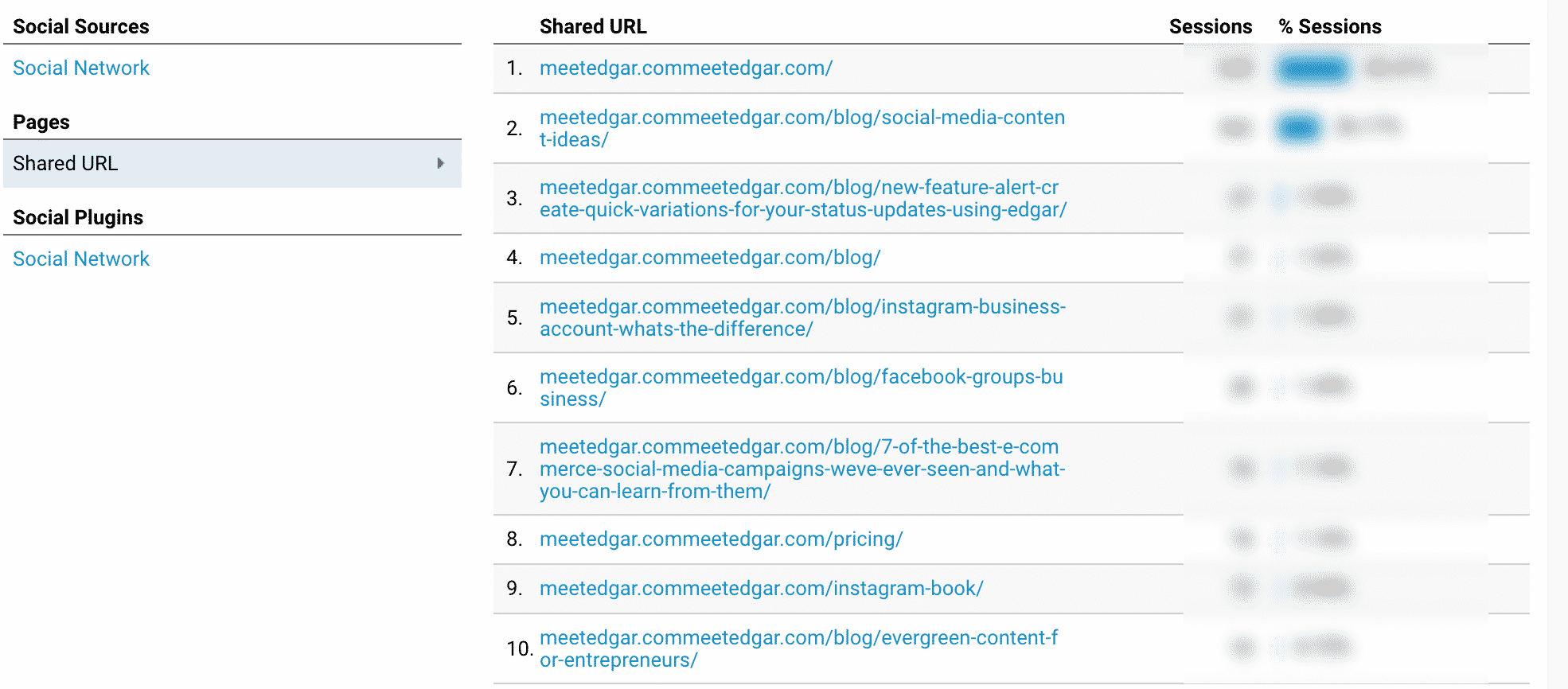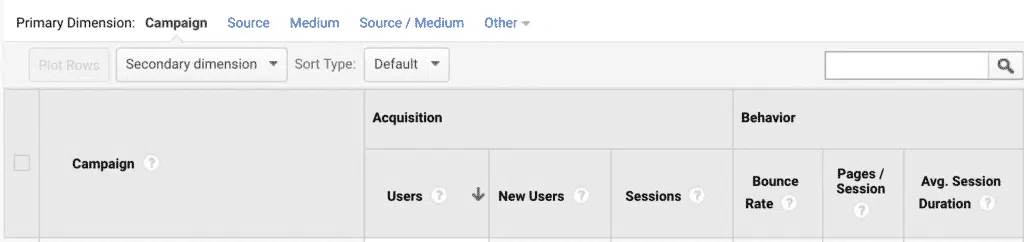Being able to measure what’s working and what isn’t can be what makes or breaks your success when it comes to using your social media. Google Analytics lets you do exactly that. Being able to merge usage data from your websites with your social media insights gives you the ability to create the ultimate process for driving traffic where you want it. The trick is knowing where to focus your efforts and how to get the most out of this data. So, how do you know which parts of Google Analytics to focus on? Let’s talk about it.
How To Measure Social Media Using Google Analytics
The two key pieces of Google Analytics that you want to measure for social media marketing are Social Acquisitions and UTM’s. Here’s how to use them…
First up, Social Acquisitions
This section is all about how people get to your website. This includes everything from referrals including other websites, organic search traffic, paid search traffic, direct traffic, or traffic from people who directly type in your website address.
You can see an overview of the breakdown of acquisition channels from all the traffic by selecting “All Traffic” then “Channels” in the menu.
This will provide you with a snapshot of where your website traffic is coming from, the percent of new users and how that traffic behaves once they get to your site.
To get a more detailed look at your website traffic specifically from social media, click on the “Social” menu underneath the Acquisition drop down.
There are a couple different areas in here that will give you useful data. The first is the “Overview” section. This gives you a quick idea of how your social media traffic contributes to your overall traffic, as well as traffic from each social network. You’ll see the total number of sessions from social media channels versus the number of all sessions, too.
Let’s go a bit deeper. Go ahead and go into “Network Referrals.” This is where you can see a rundown of what’s happening in each social network. You can click on any of the social networks to see more detailed information, including which links are driving traffic and how long those visitors were on your site.
Pretty cool, right?
Next, UTM Campaigns
Let’s say you’ve got other people sharing your content on social media or you run ads on Facebook or Instagram and want to understand what traffic comes from social media, what comes from ads, and what comes from other people sharing your content.
In this case, it’s time to use Urchin Tracking Modules, aka UTM parameters.
That sounds like a lot, but I assure you it’s easy.
UTM’s are essentially just pieces of text at the end of URL’s that you can customize to make it easier for Google Analytics to track traffic from that specific link.
It’s easy to get lost in this feature if you’re a beginner, but this is all you need to know:
- UTM’s give you a perfect look into what’s driving traffic to your website.
- UTM’s aren’t limited to just your social media. You can set this up for all your marketing.
- There are 5 types of UTM parameters that you can customize to help you keep track of it all…
Those 5 types are:
utm_source
Identifies the source of your traffic, like Facebook, LinkedIn or Twitter.
utm_medium
Identifies the medium of your traffic, like your newsletter, cpc ads or social.
utm_campaign
Identifies the campaign that the URL is a part of.
utm_content
With this one, you can get super specific with your tracking. For example, you can use the content tag to identify a call to action or image so you can test which one drives the most traffic.
utm_term
If you run Google AdWords ads and want to know which specific keyword drove your traffic, this one’s for you.
You definitely don’t need to use all of these. It’s best to choose one that makes sense for you and start there. So, for example, if you only care about how Facebook performs versus LinkedIn, use the utm_source code.
It’ll take some practice to get used to these, but once you understand the different names for each parameter, you can set up your UTM parameters using the Google Campaign URL Builder.
Here’s how to do it…
You can measure UTMs by heading into the Campaign section. You’ll have a few different ways to view your analytics from the All Campaigns section.
You can choose to view at the campaign, source, medium or source/medium levels.
With this data, you can find out which of your sources are driving the most traffic and custom tailor your strategy from there.
Why does any of this matter?
With these insights, you’ll know exactly what matters to your audience and what doesn’t. So, now you can be sure to curate more content that your audience finds interesting and avoid what they don’t. With Google Analytics, you have all the tools you need to make the most out of your efforts.
Work smarter, not harder!