TikTok isn’t just for teens looking for 15 seconds of fame. It’s easy-to-use editing features make it the ideal platform for anyone looking to create more engaging videos for social media. But did you know that you can use TikTok’s video editor to create the perfect Instagram Stories? Here’s the rundown…
How to Use TikTok’s Video Editor for Instagram Stories
Why is TikTok’s video editor perfect for Insta Stories?
Glad you asked! The short, 15-second format of TikTok videos is addicting. It’s way too easy to say, “Just one more…” and end up in a 5 hour content binging hole. Not to mention, TikTok’s 500 million active users should be enough in itself to tell you just how addicting the platform has become.
Not only is consuming content on the platform addicting, but creating videos of your own can become just as fun. Why? — It’s so easy, anyone can do it. And because 15 second videos are proving supreme, it makes sense that that format spreads its effectiveness onto other platforms, like Instagram Stories.
How to Use TikTok’s Video Editor:
Once you’ve downloaded the app and created your account, you can choose to either start from scratch or choose a clip from your camera roll.
- To get started, tap the Create Video icon to shoot a video.
- Then, you can choose from a variety of different effects and recording tools located on the right and bottom of the screen.
There are many tools to choose from, including:
Speed // Using the speed tool, you can slow down or speed up your recording. You can use this on specific parts of your recording, and adjust throughout each segment.
Beauty // The beauty tool is an AR filter that can hide blemishes and smooth out your skin, giving you a perfectly airbrushed look.
Filters // To apply filters, select the Filters button and swipe left to preview. You can also make your selection from the bottom menu.
Timer // Want to record hands-free? This lets you set an auto-record countdown.
Flash // Tap the flash icon to turn on the light. Tap it again to turn it off.
Music and Effects // At the top of your screen, you’ll see “Add a Sound.” Tap this button to choose the music overlay or sound effect that you want to record with.
————
Learn more…
How the TikTok Algorithm Works
How to Get Your Music on TikTok
How to Figure Out The Best Time to Post on TikTok
Download our FREE TikTok Guide
————
How to record your TikTok video:
If you want to record hands-free, now is the time to use the Timer option mentioned in the tool section above.
- Select the video duration and tap “Start Countdown”.
- Once the countdown is turned on, the app will count down 3 seconds, then it’ll start recording.
- You can stop recording by tapping the record button.
If you don’t need the Countdown feature, you can also shoot your video by holding down the Record button. Additionally, TikTok has another great feature that gives you the ability to record in “segments”, which basically means, by holding down the record button and releasing, you can pick up where you left off and continue recording.
- If you don’t like it, just hit “Back” (located to the right of the record button).
Once you’ve finished recording, hit the checkmark to switch to TikTok’s video editor. In the video editor, you’ll find Filters, Trim, Volume Control, Sounds, Effects, Text, and Stickers to add to your masterpiece in progress. There are endless possibilities to what you can achieve with these features.
Play away and see what you can come up with! — Once you’re happy with the results, be sure to go ahead and save it. (To save your creation to your camera roll, just open the video and tap Share. Next, click Save to Album.)
That’s it!
Now, you can upload your work of art to Instagram Stories and watch the views roll in. Using TikTok’s video editor is an easy way to step up your content and grab your audience’s attention. With so many tools to offer, the possibilities are endless. Let the creative juices flow and get to work. 💯
Did you know we have our own TikTok? On it, we chat music distribution, playlisting, how to collect royalties and more music marketing hacks you don’t want to miss. // Click here to check us out on TikTok. ✨

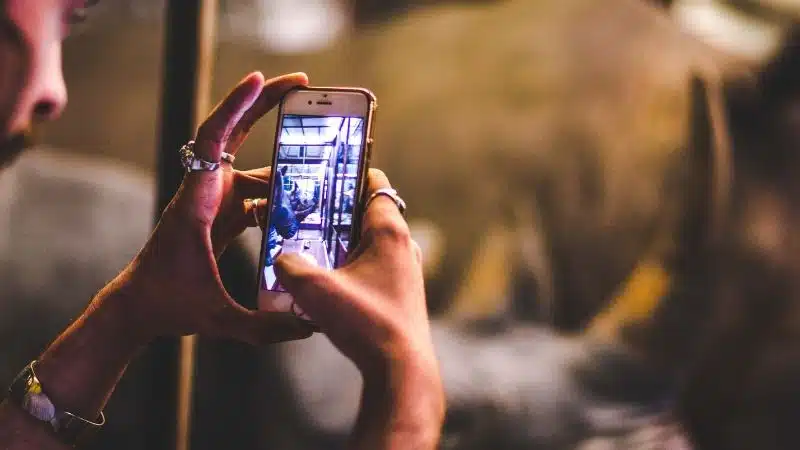
One Comment
Comments are closed.