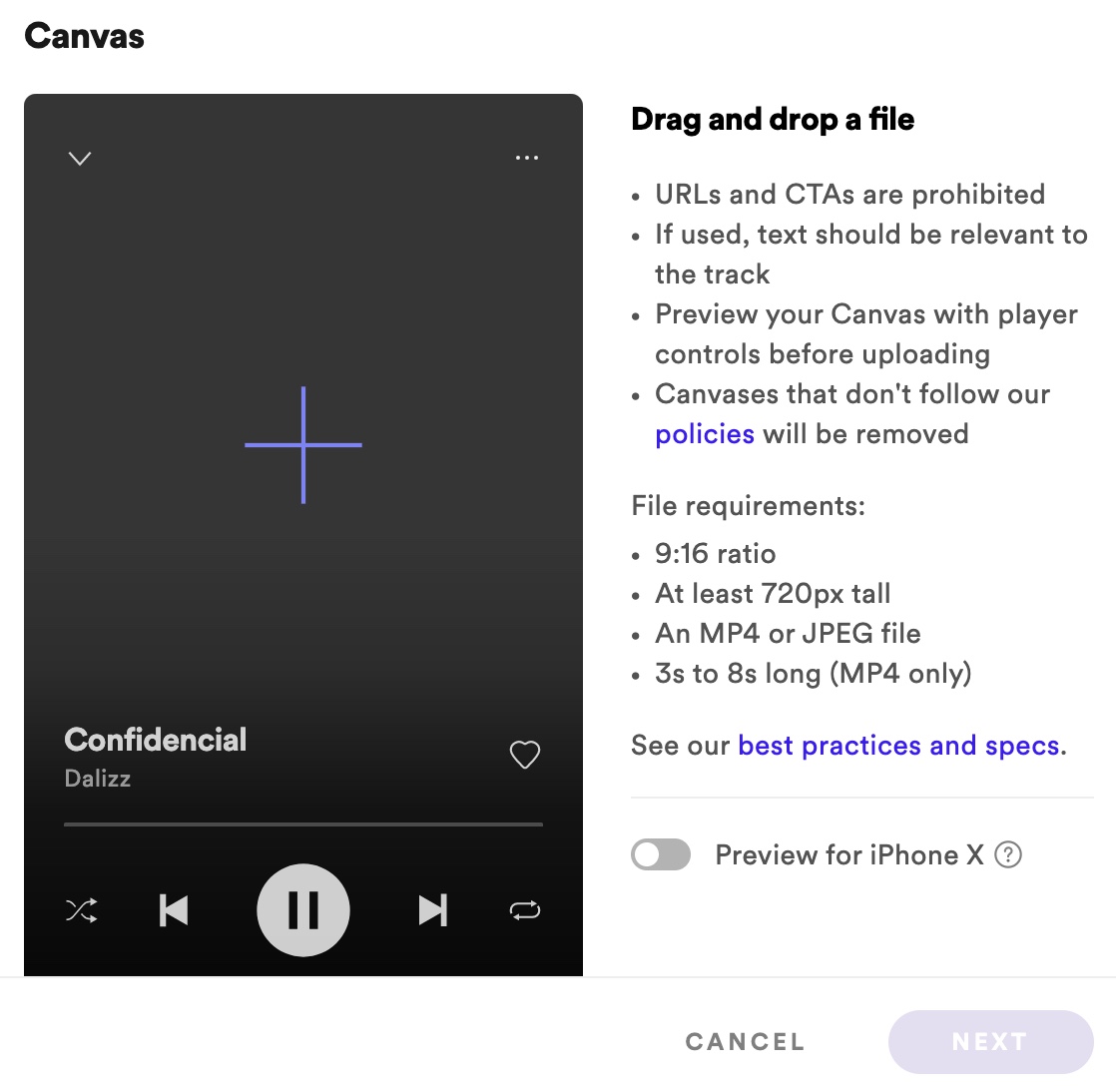If you’re a frequent Spotify user, you’ve probably noticed some of your favorite artist’s album covers come to life while you’re listening. These animated release covers range from trippy artwork to looping music videos and offer a whole new way for artists to express themselves while simultaneously increasing streams, and even saves. — Did you know all clients distributed by Symphonic have access to Spotify Canvas? Here’s how to use it…
How To Use Spotify Canvas
Let’s dive in…
Time and time again, video has been proven to increase more impactful emotional connections with viewers. It no surprise Spotify took this and ran with it. Spotify Canvas is the future of album artwork, reimagined for the digital world. Even better news, making your own is easy.
- When you log into your Spotify for Artists profile on desktop or mobile and select any of your tracks from the “music” tab, you should now see a button that reads “ADD CANVAS” (upper right on desktop) or “CREATE CANVAS” (center on mobile).
- Once you click there, you’ll find instructions on how to proceed in addition to all technical specifications.
Note: If you have already loaded canvas, the button will read “MANAGE CANVAS.”
Tips for Creating Better Canvases
It’s your time to shine. Spotify Canvas is all about telling an engaging story within 3-8 seconds.
Spotify recommends these best practices:
- Exclude your song title and artist name. (they’ll already appear in the Now Playing view)
- Choose footage without talking, singing, or rapping.
- Avoid flashing, frantic cuts. (Nobody wants a seizure form your album cover.)
- Keep it consistent with your branding.
- Keep in mind that graphics along the sides of your Canvas (outside the Safe Area) will not show up on some phones.
——
Learn more…
How To Get Your Lyrics On Spotify
How To Use Spotify Promo Cards
How to Optimize Your Spotify Label Profile
The Ultimate Spotify Guide for the Music Industry
——
Need some inspiration? // Click here to check out some killer examples.