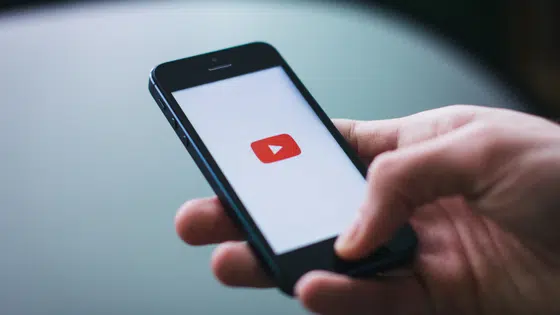Let’s dive into YouTube’s Content ID system and explain some best practices for ensuring that your content is rightfully owned by you. Without further ado, here’s our quick guide explaining YouTube’s Content ID system and what to do when your video is claimed.
What is YouTube’s Content ID?
YouTube’s Content ID is a digital fingerprinting system that content creators (like record labels and artists) can use to easily identify and manage their copyrighted content on YouTube. — If you’re a Symphonic client, you would upload your music to us and we’d go ahead and upload it to YouTube’s Content ID system. When that happens, any song that is uploaded is compared against audio and video files that have been uploaded by many users all over the world.
If a match is found, we will, by default, monetize that video that has been matched and claimed, thus bringing you more royalties and ensuring that your works aren’t being illegally shared and monetized by others.
Let’s say that you made a song, uploaded it to YouTube’s Content ID, and it became claimed.
This may have happened for a wide variety of reasons.
If you made your own song, uploaded it to Symphonic and then Symphonic uploaded it to YouTube’s Content ID system, it would match your channel unless you have contacted Symphonic to get your channel allowlisted.
- Allowlisting makes it so your channel won’t be hit with claims by Symphonic since our job is to ensure that nobody else uses your music.
If you made a song but potentially still have a claim on it that doesn’t relate to your song, it may be because your music may contain samples that aren’t cleared, or a sample or piece of the song that has been used by someone else and uploaded by another distributor or record label.
- You are able to dispute this claim if you wish, but it’s also important to view and understand what the claim is.
Let’s discuss where to look for a claim…
- First, you’re going to want to go into the Creator Studio and click Video Manager. If you have video claims, you will then have the option to click your copyright notices.
- Next, click the underlined link to the right of the video’s Edit menu. This will take you to a page with information about what’s been claimed in your video and who has claimed it.
If you see a link that says Play Match, you’ll be able to play the part of your video that was claimed. If more than one copyrighted work was found in your video, there may be multiple links to help you identify which parts of your video were claimed.
Who exactly is the copyright owner who claimed content in your video?
They may be a television network, a movie studio, a website that makes online videos, a recording artist, their record label, or another third party who owns or is authorized to manage the rights to the content. While you might not recognize the owner, that doesn’t necessarily mean their claim is invalid.
Sometimes, you’ll get claims from several different copyright owners for different pieces of content you used in your video. You could also end up with several claims for the same piece of content, from companies that own rights to the work in different countries.
- If your video has been claimed by “one or more music publishing rights collecting societies,” it means that YouTube’s Content ID system has identified one or more musical compositions within your video to which a portion of the rights may be regulated by a collecting society.
Now, if you are certain that no copyrighted content is included in your video, intentionally or unintentionally, you can dispute the match by clicking “I believe this copyright claim is not valid” on the copyright notices page of your account.
We recommend that you only upload to YouTube’s Content ID if:
- Your music is 100% owned by you
- Doesn’t have any third party samples or uncleared samples
- Doesn’t contain any public domain material
- Doesn’t contain any hate speech and/or public history speeches
The list can go on, but to wrap it up with a bow… Always make original music. If it’s truly original, it can be uploaded to YouTube Content ID.
Simple was that.
——
Check out these extras…
Music Video Release Day Tips for Better Performance on YouTube
The Complete Guide To YouTube For The Music Industry
——