With all that YouTube has to offer musicians these days, it’s important to continually educate yourself about all of the avenues available to you when it comes to promoting your content and keeping viewers engaged. Utilizing cards is a key method in doing so with the different types of cards including:
- Selling Merchandise
- Linking to Associated Websites
- Linking to Videos and Playlists
- Fundraising
- Fan Funding
Not everyone needs to necessarily utilize every type of card in videos, but it’s in your best interest to use as many types as applicable. Below we have listed some examples of ways we recommend that you, as an artist, should be using cards in your YouTube videos:
- Building and sustaining your brand awareness → Link to an associated website (ex. Your official website)
- Promoting music sales on iTunes, SoundCloud, Beatport, etc. → Link to an approved merchandise website (ex. Use song link)
- Promoting ticket sales for your upcoming show via Eventbrite, Ticketmaster, etc. → Link to an approved merchandise website (ex. Use event/tickets link)
- Promoting your other YouTube content → Link individual videos or playlists
How to Add Cards
- Go into your Creator Studio and select Video Manager
- Find the video you want to add cards to and click Edit
- In the bar at the top of your video, select Cards
- Pause video, then click when you want your card to appear
- Select Add card and choose which type of card you want to use
- Next to the type of card you want, select Create
- If you haven’t already done so, for some link types select Enable first to accept the Terms & Conditions.
- Enter the URL you want your viewers to be sent to from the card.
- Upload an image or select one of the suggestions from the site if applicable. Uploads need to be in .jpg, .gif, or .png format and no larger than 5MB. Keep in mind that this image will be cropped to be square.
- If applicable, edit the title, call to action, and any other text (up to 30 characters). You can adjust the start time for the card teaser in the timeline below the video.
- Select Create card.
If you need to edit your cards in the future, just go to the Cards tab and select Edit next to the card you want to change.
You can use the Cards Report in YouTube Analytics to get performance reporting for cards.
Photo by Smart Photography Courses.

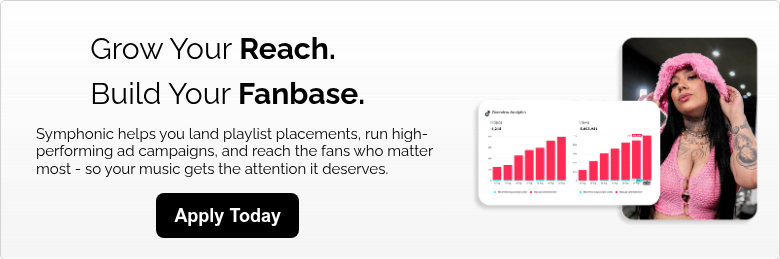


2 Comments
Comments are closed.