Clear visuals and updated artist profiles are crucial in creating and maintaining your artist image. In the digital age, branding is everything, so it’s important to keep all of your platforms up-to-date. Check out our complete image and artist profile guide below, including tips and tricks for Spotify, Apple Music, SoundCloud and more, right here.
How to Claim and Update Your Artist Profile on All Major Music Platforms
Spotify
With a Spotify artist profile, you have the ability to update both your avatar and header. To edit your artist images, log in to your Spotify for Artists account, then profile, then click the pencil at the top right of your header to change both images.
If you need to verify your Spotify account, you can submit a request for a Spotify Verification Badge for your label or brand by visiting here. Now, all artists who have access to their Spotify for Artists profile will automatically get the verified check on their artist page. You can also manage your profile through Spotify for Artists. Click here for simple instructions on how to do so.
Once your account is set up, follow the sizing guidelines below to keep your images looking fresh.
Apple Music
Claiming your Apple Music Profile:
- Go to artists.apple.com.
- Click ‘Sign Up’, and then sign in with your Apple ID.
- Click ‘Request Artist Access’ and search for your artist page. Alternatively, you can copy and paste your iTunes Store artist page link to search.
- Select one of your releases to verify that you’re claiming the correct Artist Profile.
- Select your Role.
- Fill out the requested application fields as accurately as possible. This will help Apple with the review process.
If you already have access to your Apple Music Profile, you can add/update your artist image following this process…
How to upload an artist image:
- Sign in to artists.apple.com
- Select the artist you would like to manage.
- Click ‘Manage’, then scroll down and click ‘Upload Image’ from the Artist Image section.
- Select your image file.
- Resize your image to meet our formatting guidelines, then click ‘Submit’.
Your image status will be Submitted for Review until it has been reviewed by Apple. This may take up to 5 business days.
- The image may be rejected by iTunes if it does not meet their guidelines.
- Please review the guidelines and submit a new image for review.
To complete your artist page as a Symphonic client, you can also update the artist page image by logging into your Symphonic account and creating a support request with the UPC, your artist name, and an image within the specs provided below. If you distribute with another distributor, they will need to make the update on your behalf.
(Note: You must have an account with Symphonic for us to change this image!)
Tidal
You are able to update your profile image on Tidal, but you must make the request through your distributor.
If you’d like to set up your Tidal artist page as a Symphonic client:
Please login to your Symphonic account and send a help request under Help> Create a Ticket with the following:
- Artist image 1080x 720 pixels (or 1500 x 1500), must be in .jpg, .png or .jpeg format
- Your Artist Name
- UPC for a release by the artist distributed by Symphonic to Tidal
- Link to current artist page on Tidal
(Note: Only your distributor is able to submit these changes for you.)
Deezer
Deezer enables artists to update banner and avatar images, but similar to Amazon and Tidal, your distributor must do this for you.
Symphonic Clients: To update your Deezer artist image, please login to your Symphonic account and send a help request under Help> Create a Ticket with the following:
- Artist image at least 500 x 500 pixels, in RGB color space, and must be in .jpg, .png or .jpeg format. (max file size accepted is 3MG)
- Your Artist Name
- UPC for a release by the artist distributed by Symphonic to Deezer
- Link to current artist page on Deezer
(Note: You must have an account with Symphonic for us to change this image!)
YouTube
With YouTube, you can easily update your profile image and cover art directly on the platform. Simply go to your channel and click on the image you’d like to edit–just make sure to follow the sizing guidelines below.
YouTube Music for Symphonic Clients:
To update your YouTube Music image please login to your Symphonic account and send a help request under Help> Create a Ticket with the following:
- An image meeting these requirements (5120 x 2880)
- Your Artist Name
- A UPC for your artist distributed by Symphonic to YouTube Music
- Link to current artist page on YouTube Music
SoundCloud
With SoundCloud, you can edit the images on your profile directly with ease. Simply log in to your SoundCloud account and manage your profile in order to make sure your profile photo, album artwork and header are all up-to-date.
Beatport
Every artist has the possibility of getting an artist page on Beatport. The requirements are simple, but important. First, the photograph MUST BE a professional artist photograph–590×404 JPG–and you can also include an artist bio as well. If these two requirements are met, and you have music being sold on Beatport, then you can visit this website to submit your artist picture. The same procedure must be done if you wish to change it. (Click here and update yours)
Similarly to the Artist Page, you can also have your label profile updated as well. In this case, you will need your picture requirement of Tile Image (500×500.) If you are interested in updating yours, click here.
Remember to always keep your pages up-to-date and your images polished! Setting up your artist profiles shouldn’t be stressful, so we hope this list helped you find the information you’ve been looking for to help you claim and update your artist profiles on all major platforms.
Boomplay
To upload your profile picture and edit your about information on the app you need to claim your verified artist account first. After your claim request is approved, follow these steps below to edit your profile.
- Click on the Account tab, then click on I’m an Artist
- Click on Profile
- Edit the details as you desire, and that’s it!
Anghami
Once you’re signed into your Dashboard account, click on “My Artist Profile”.
From this page you can edit the following:
- Update your artist profile image (Upload a new image or link it to your Facebook profile image)
- Update your artist name in English and Arabic
- Edit your music language
- Add a biography in English/Arabic
- Link your Facebook page
- Link your Twitter account

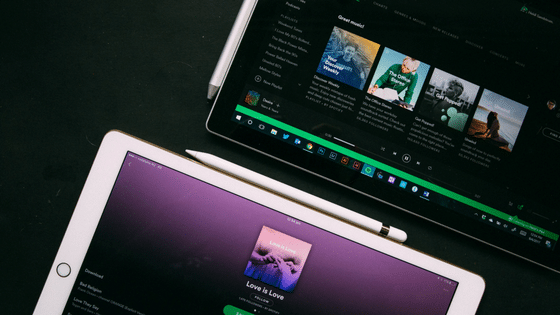
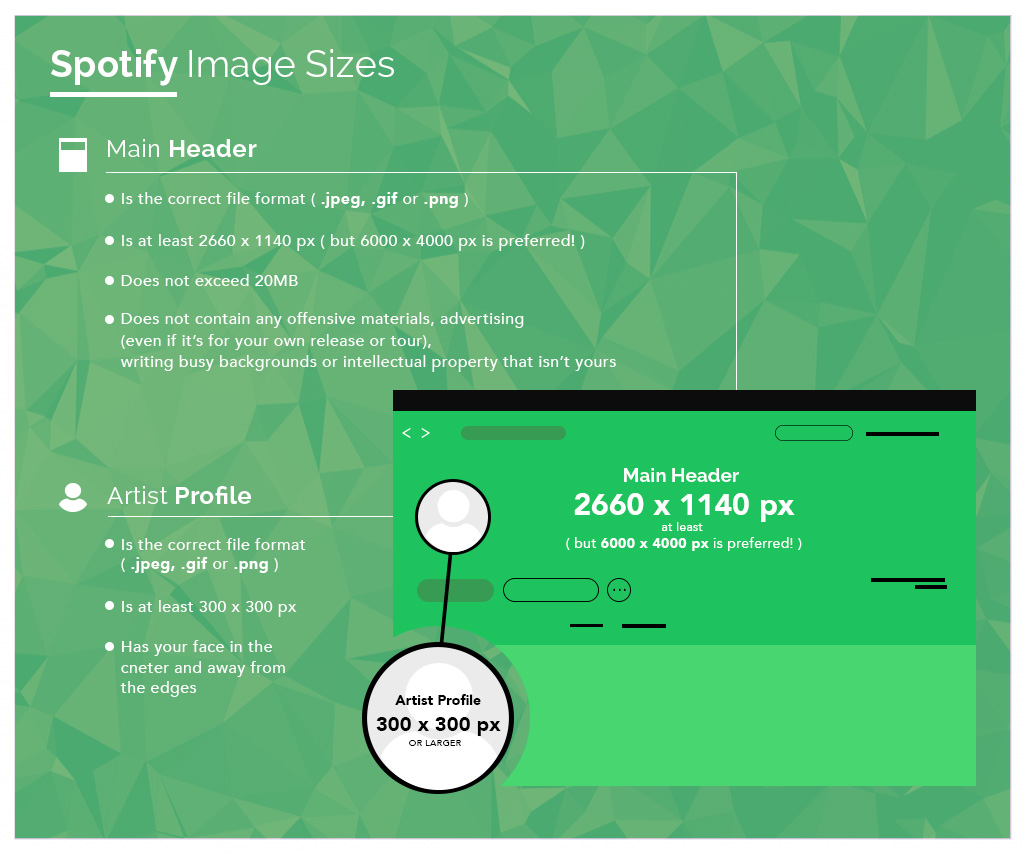
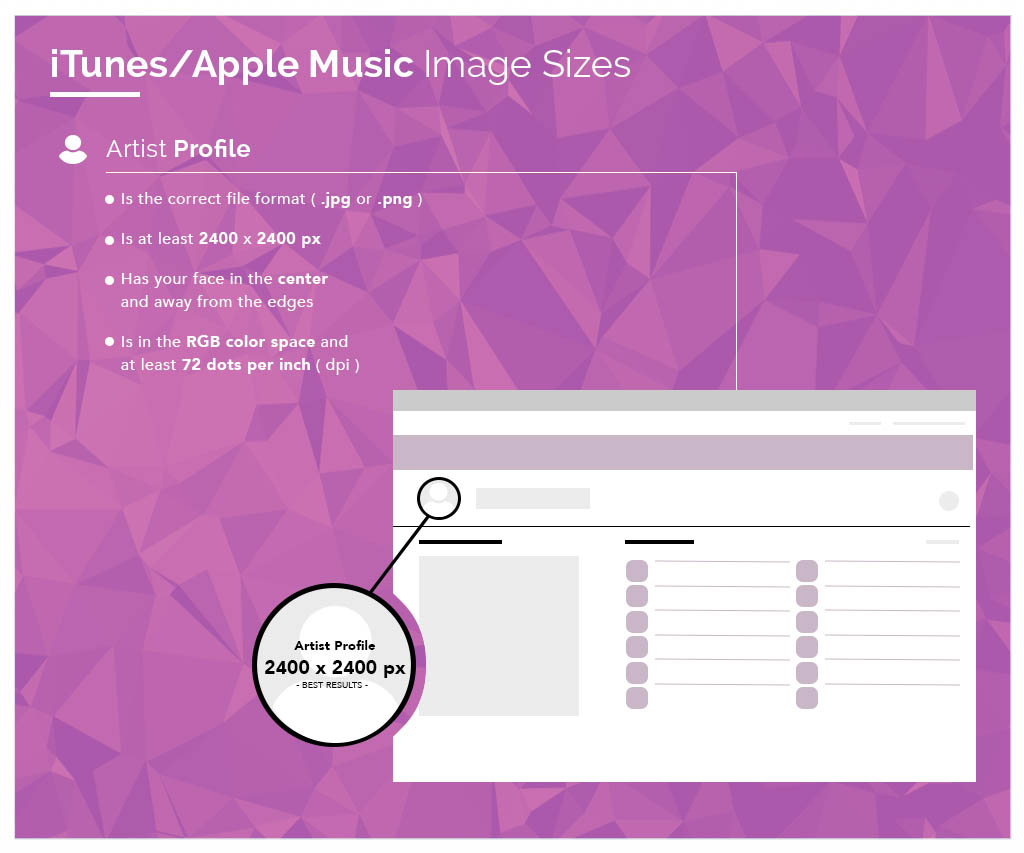
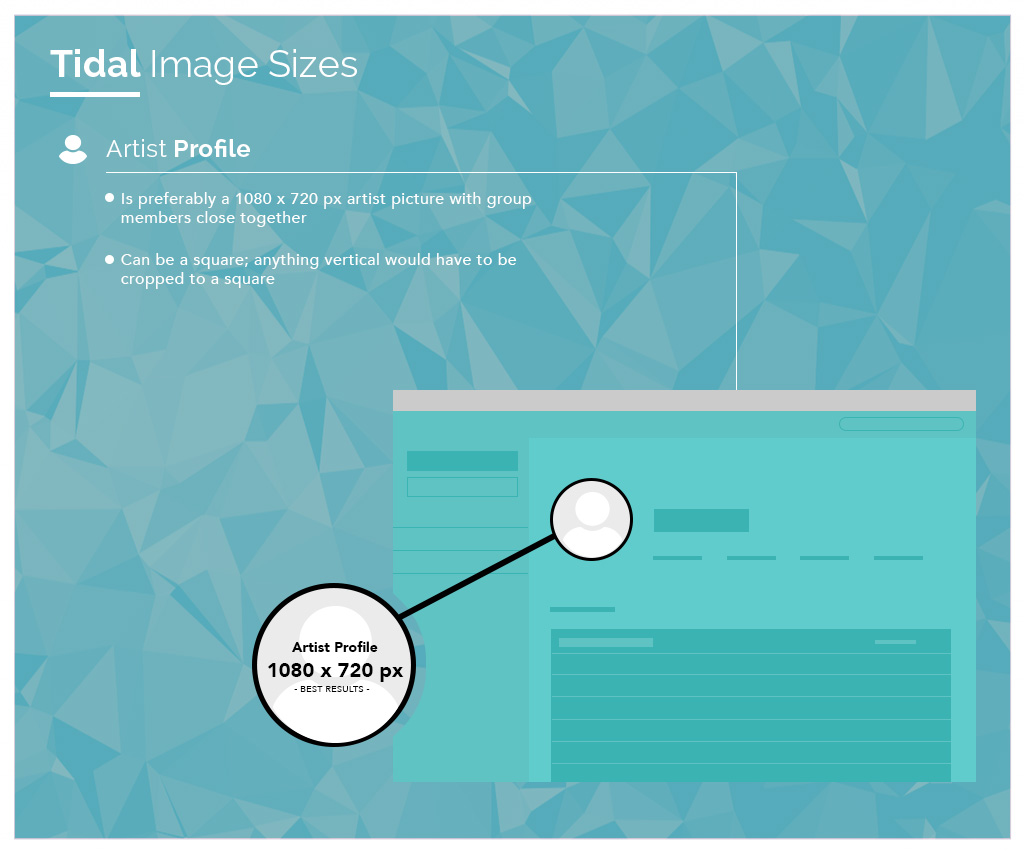
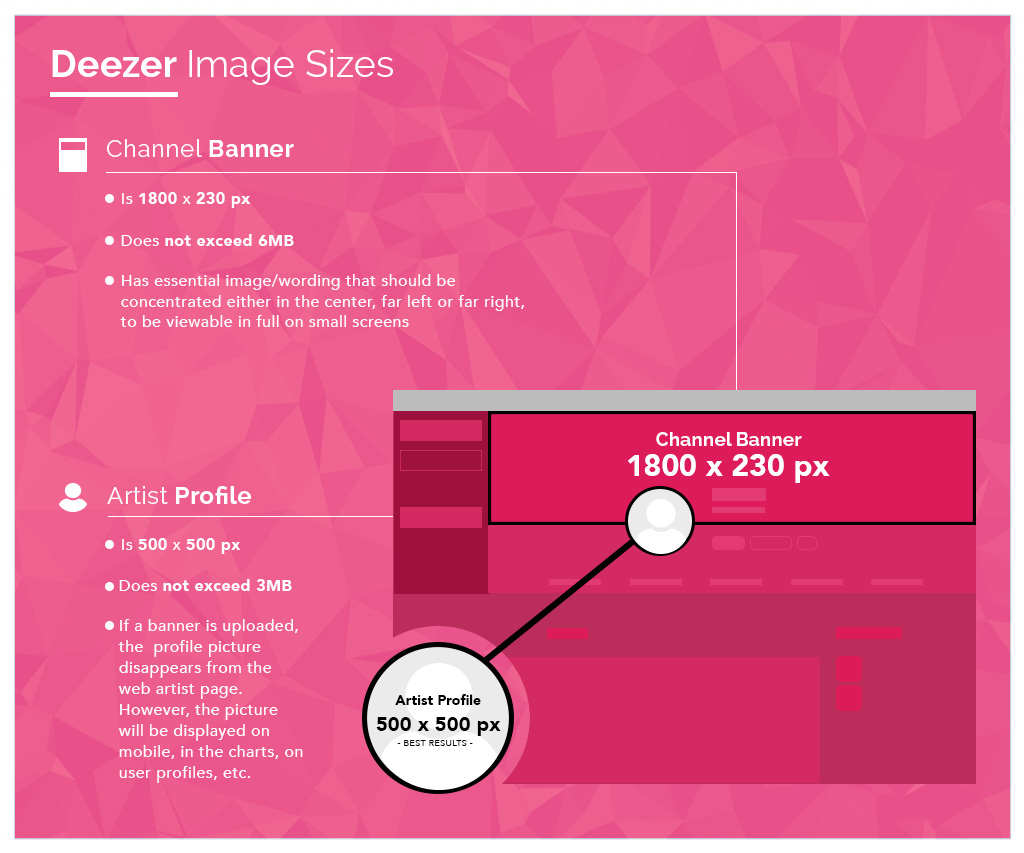
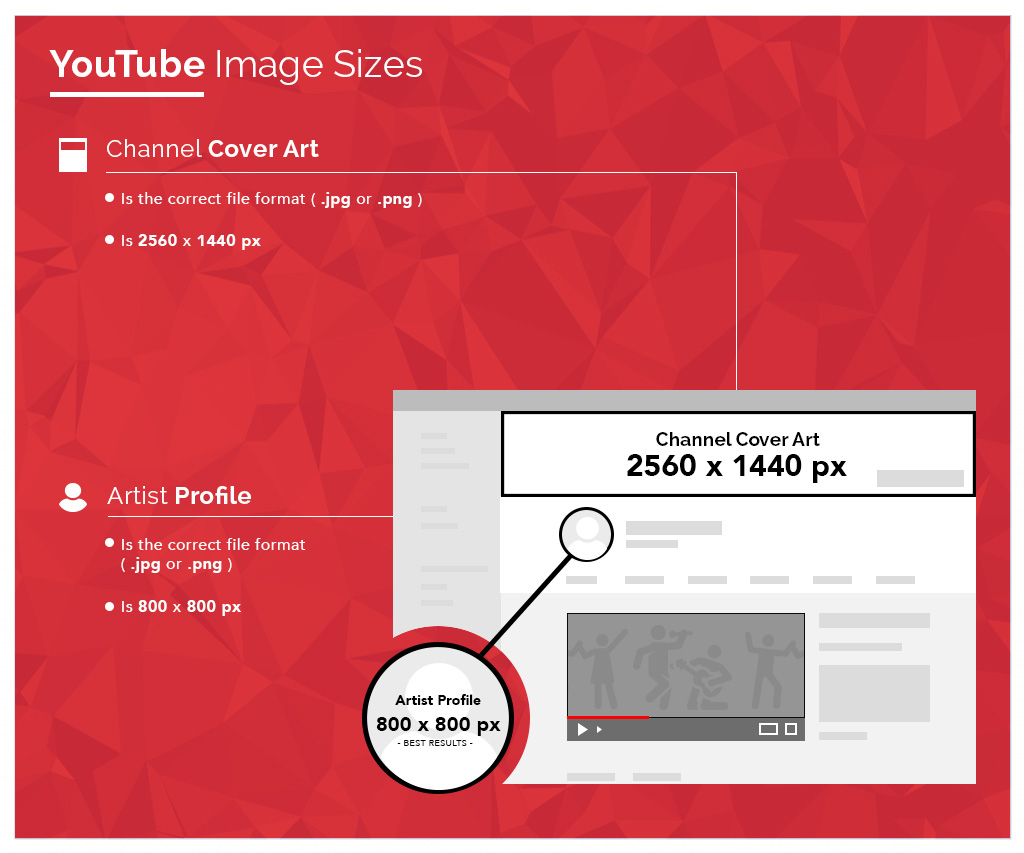
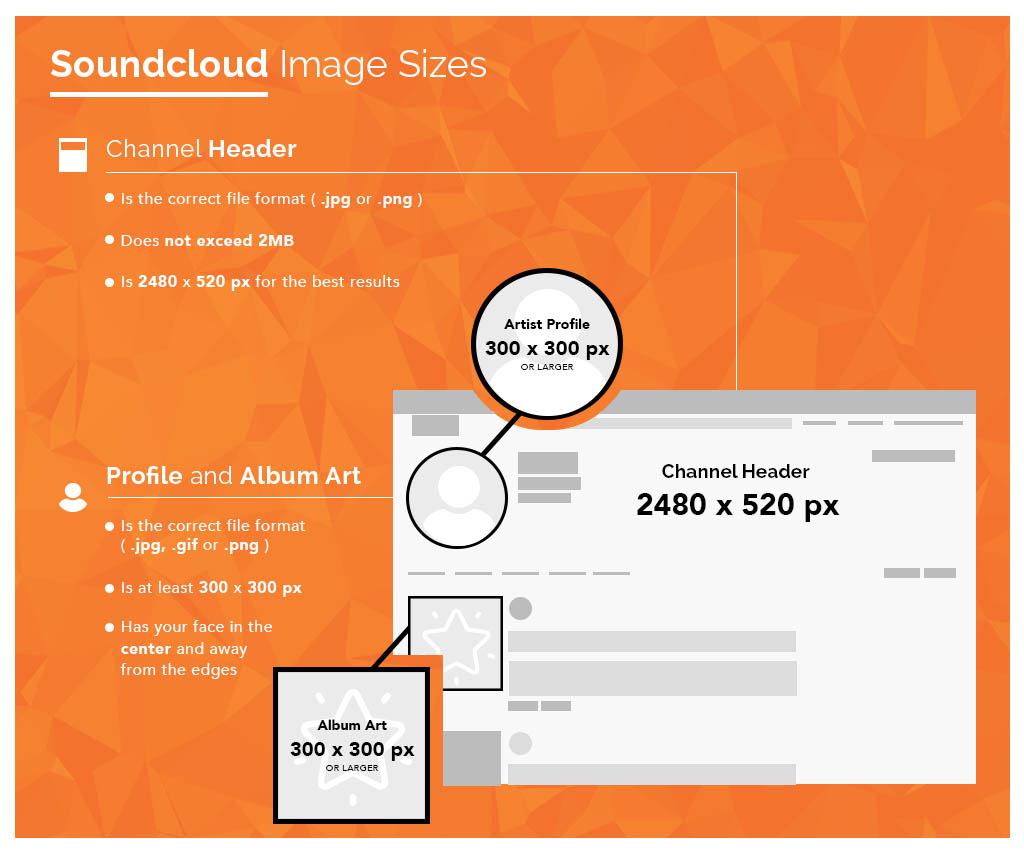
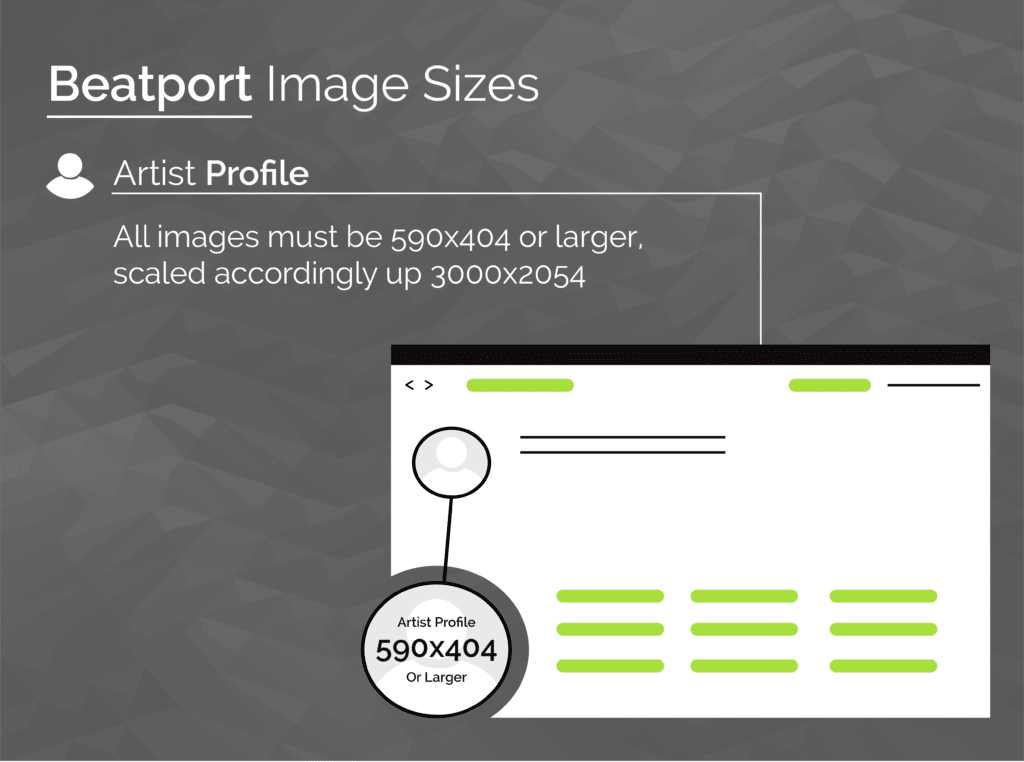
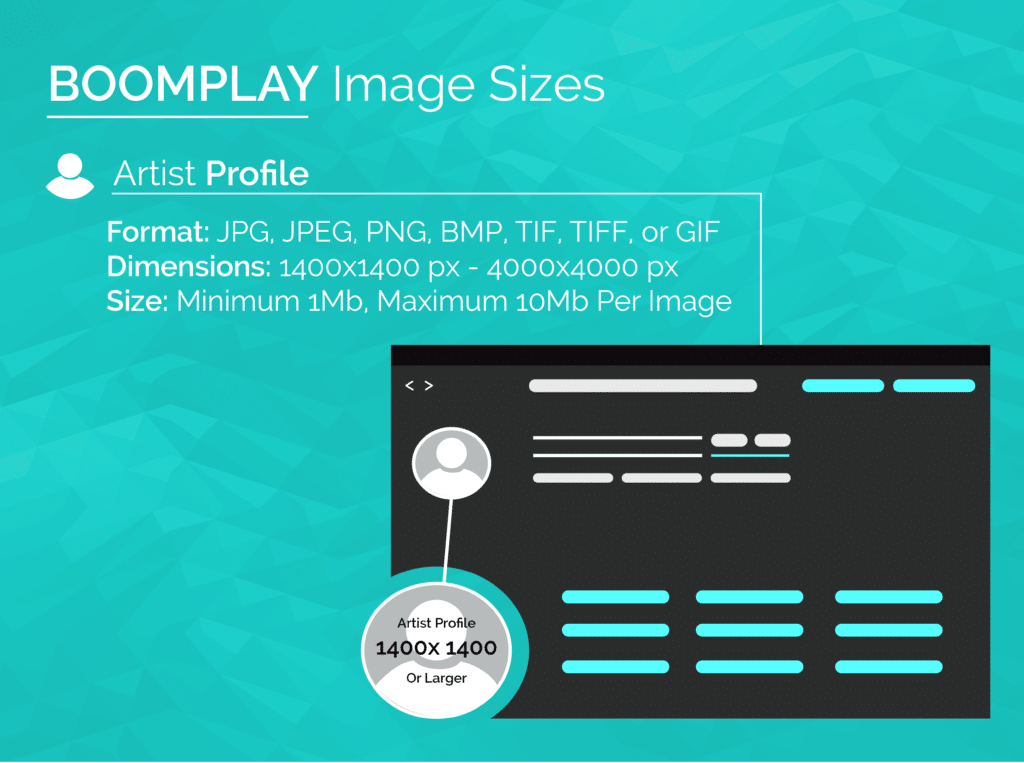
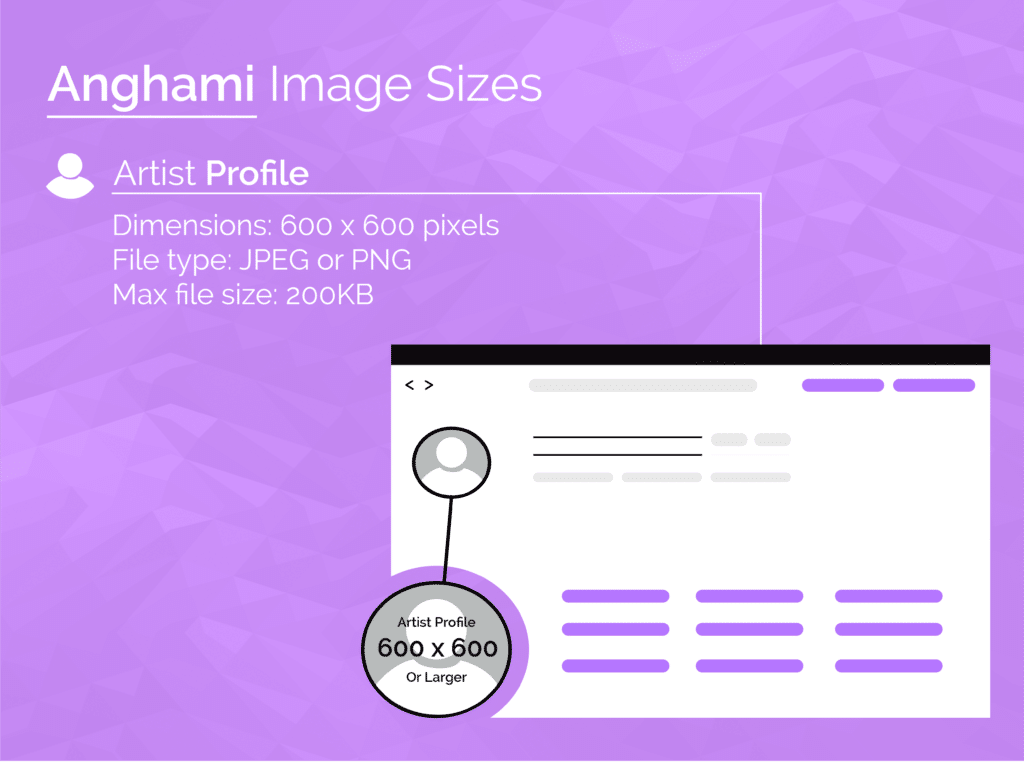
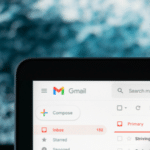

One Comment
Comments are closed.